Microsoft Outlook supports crossing through selected lines of text using the strike-through button found under the Format Text tab. Use double strike-through formatting using the Font dialog box.
Single Line
Step 1
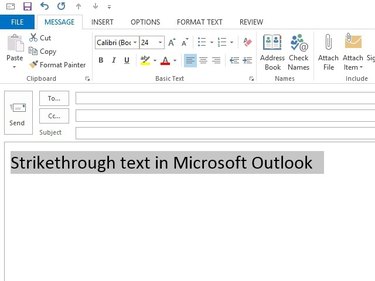
Image Credit:
Image courtesy of Microsoft
Highlight a word or line of text while composing a message.
Video of the Day
Step 2
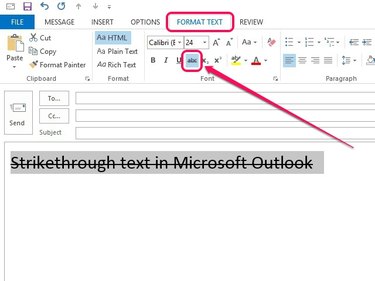
Image Credit:
Image courtesy of Microsoft
Open the Format Text tab, and then click the abc (strikethrough) icon in the Font group.
Double Line
Step 1
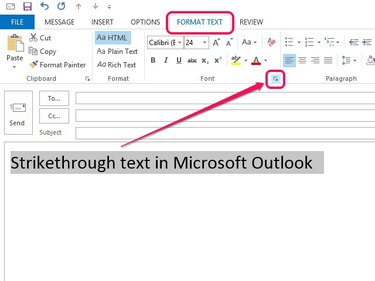
Image Credit:
Image courtesy of Microsoft
Open the Format Text tab and then click the small arrow-shaped icon in the Font group.
Step 2
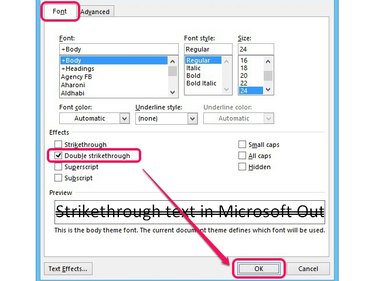
Image Credit:
Image courtesy of Microsoft
Check the box next to Double strikethrough and then click OK.
Video of the Day
references