The Spotify Family plan enables you to invite members of your family or household to join your Spotify family and access Spotify Premium service. As the administrator of your Spotify Family plan, you can invite people to join the plan and remove them from the plan.
Inviting a Family Member
Step 1
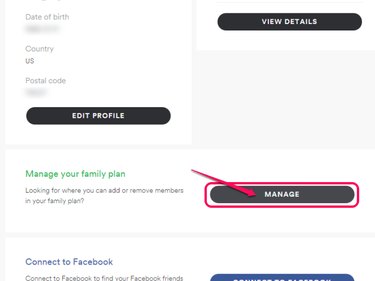
Go to the Spotify Account page on the Family plan's administrator account and click Manage in the Manage Your Family Plan heading.
Video of the Day
Step 2
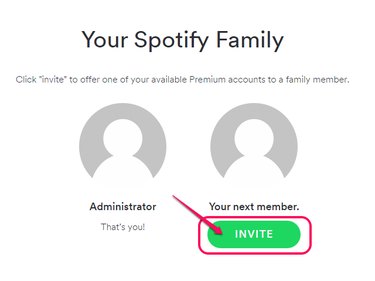
Click Invite.
Step 3
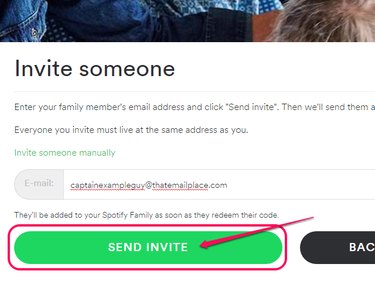
Enter your family member's email address in the Email field and click Send Invite.
Accepting an Invite
Step 1
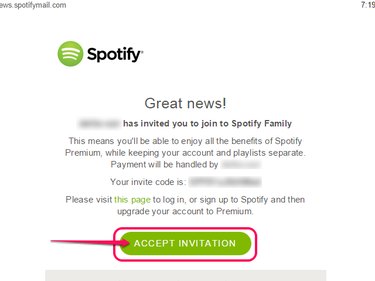
Open the email message with the invite and click Accept Invitation.
Step 2
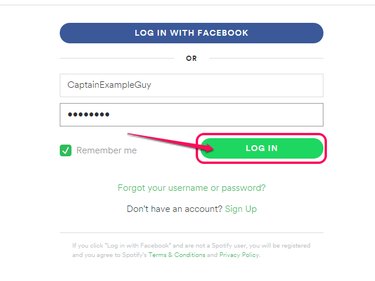
Sign into your Spotify account, or click Sign Up if you don't have one.
Step 3
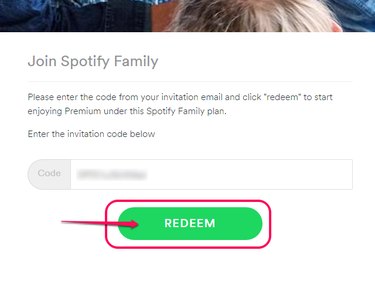
Click Redeem to redeem the Family Plan invite code. If the code field isn't already filled in, copy and paste the code from your invitation email.
Removing a Family Member
Video of the Day
Step 1
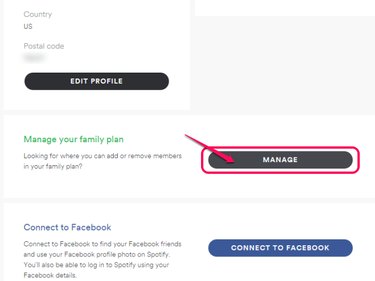
Go to the Spotify Account page on the Family plan's administrator account and click Manage in the Manage Your Family Plan heading.
Step 2
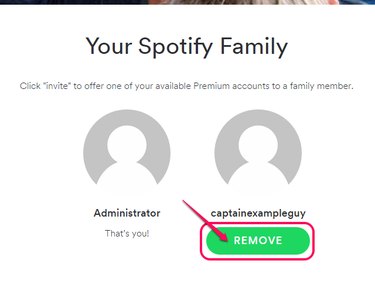
Click Remove under the person to remove from the plan.
Step 3
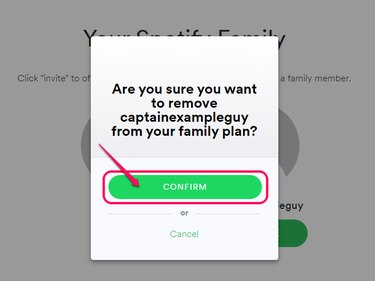
Click Confirm to remove the person from your plan, or Cancel if you clicked the wrong person or have changed your mind.
Spotify Family Plan Restrictions
Members of the plan must all reside at the same physical address and be free or premium users who purchase their Premium service directly through Spotify, instead of through iTunes or a mobile carrier. Spotify Family also can't be used with other discounts like a student discount.
Also, whether all of your invite slots are occupied or not, you're charged the full amount for the plan per month. If you cancel the plan, all connected accounts revert to the free subscription level at the end of the billing cycle.