You can sign up for the Netflix mail-in DVD service independently of subscribing to the streaming service. You can also add one when you create your streaming account, or add the DVD service to your existing Netflix streaming account.
Setting Up Your DVD Rental Netflix Account
Step 1
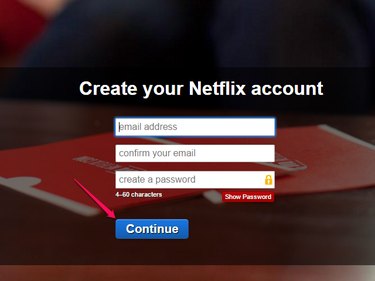
Create your Netflix DVD rental account using your email address. Click Continue.
Video of the Day
Step 2
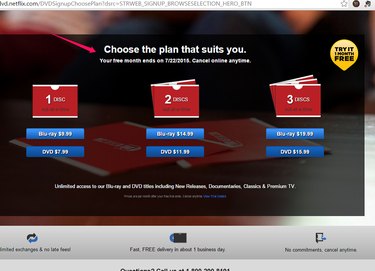
Choose the DVD plan that best fits your needs, based on how many DVDs or Blu-rays you want to rent at once.
Step 3
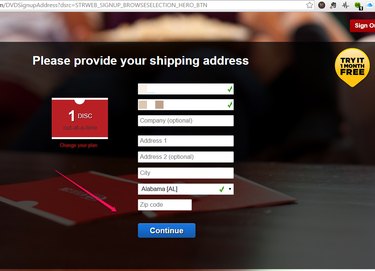
Fill out your shipping information to receive your rental DVDs.
Step 4
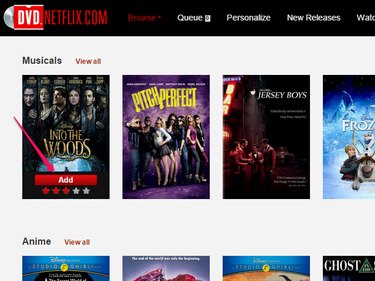
Select a DVD you want to rent and click Add to add it to your rental queue. Netflix will send out a copy of your first DVD request within one business day.
Step 5
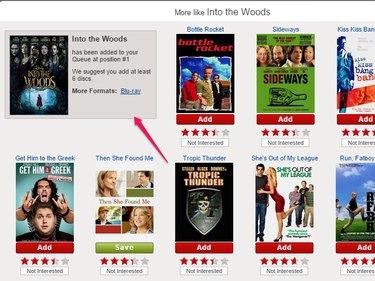
After adding the DVD to your queue, Netflix will suggest DVDs similar to your current selection. Continue to browse through the site to add more DVDs to your queue, which will be shipped to you after you have viewed and returned the first selection.
Setting Up Your Netflix Account For Streaming and DVD
Step 1

If you do not already have a Netflix account, click Start Your Free Month.
Step 2
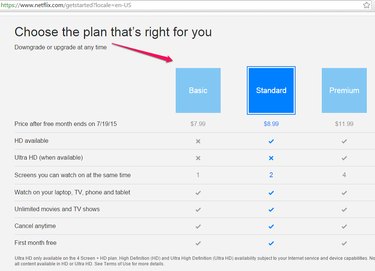
Choose the plan you want for your Netflix streaming account. Prices vary by package, with options for streaming in HD and on watching Netflix content simultaneously on multiple screens.
Step 3
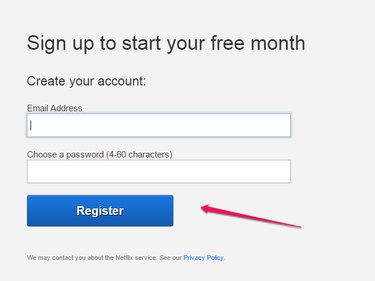
Use your email address and choose a password to sign up for Netflix. Click Register.
Step 4
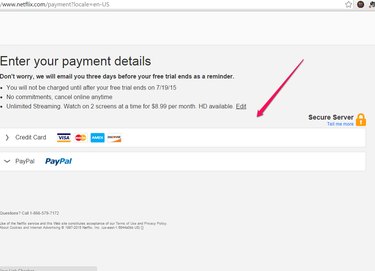
Choose your method of payment. Click Credit Card to enter your credit card information or click PayPal to use your PayPal account.
Step 5
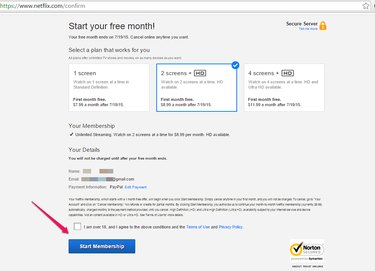
Review your information and confirm your account by clicking Start Membership.
Step 6
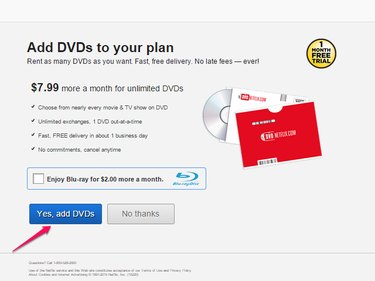
To add DVD rental service to your membership, you can do so now by clicking Yes, Add DVDs.
Step 7
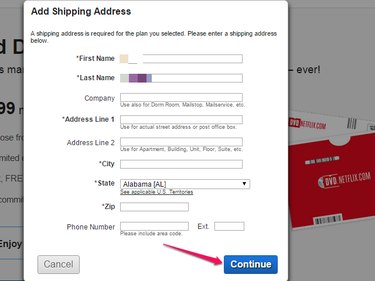
Provide your shipping address to receive DVDs in the mail. Click Continue.
Step 8
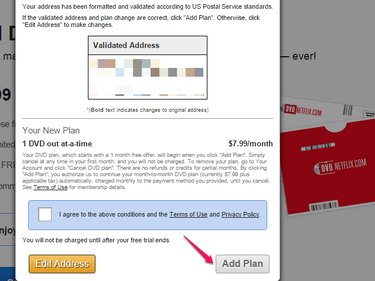
Confirm your mailing address and click Add Plan.
Stream Shows and Movies Using Netflix
Video of the Day
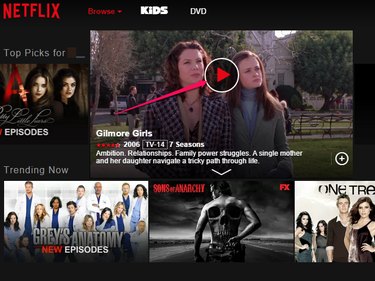
To stream movies or television shows, press Play on the movie or show you want to watch. Your selection will start immediately.
Add DVD Rental Plan
If you haven't done so already, you can add your DVD plan to your account at any time.
Step 1
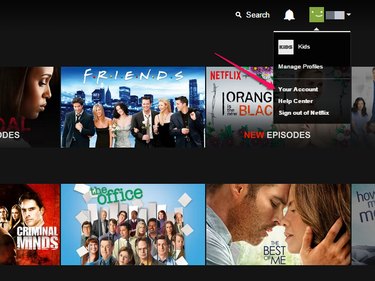
Click Your Account.
Step 2
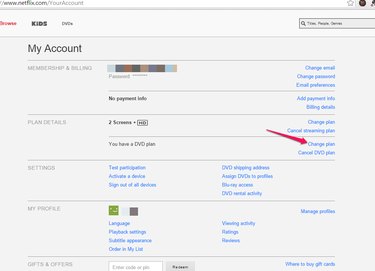
Click Change Plan. If you are not signed up for DVD rentals, you can sign up here. However, if you are signed up for DVD Rentals, you can also change your DVD Rental plan to receive one, two, or three DVDs at a time.
Step 3
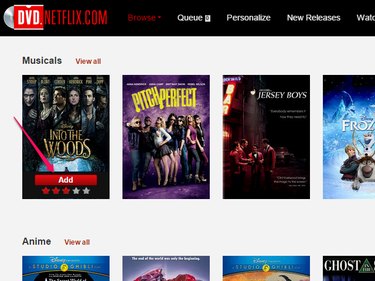
Choose what you want to watch and click Add. This will add your selection to your DVD queue. DVDs in your queue will be mailed to the address you provided.
Step 4
To return the rented DVD, put it in the red envelope it was mailed in. Reseal the envelope and put it in your mailbox to be sent out.