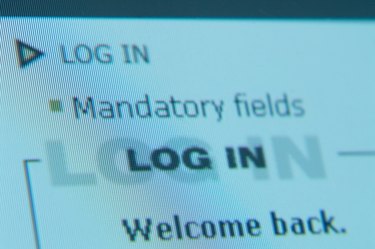
An MHT file is a type of HyperText Markup Language document that contains text, graphics, videos and other elements in a single file. MHT files are not saved in multiple folders like traditional HTML files. MHT stands for MIME HyperText and is commonly used to archive websites on an Internet server. The files are viewable on Mac and Windows systems within the following Internet browsers: Microsoft Internet Explorer, Opera and Google Chrome. You can open, print and transmit MHT files to other Mac systems as well as Windows systems.
Microsoft Word for Mac
Video of the Day
Step 1
Click the "Microsoft Word" icon on your Mac's "Desktop" to open the word processing package.
Video of the Day
Step 2
Click "File" then "Open." Click the down arrow next to "File type:" then click "All Files (.)."
Step 3
Navigate to the directory containing the MHT file you want to open. Click the MHT's file name to select the file. Click "Open" button to open the file within the word processor.
Step 4
Click "File," "Print" then the "Print" icon to print the MHT file, if desired.
Opera
Step 1
Click the "O" icon on your Mac's "Desktop" to open the Opera Internet browser.
Step 2
Click the "Opera" button in the upper left-hand corner of the screen. Click "Toolbars" then "Main Bar" to access the browser's primary toolbar, if the toolbar is closed.
Step 3
Click "Open." Click the down arrow next to "HTML files" then click "All Files (.)." Navigate to the directory containing the MHT file you want to open.
Step 4
Click the MHT's file name to select the file then the click "Open" button. The MHT file will open within the browser.
Step 5
Click the "Print" button on the browser's main toolbar then click "Print" to print the MHT file, if desired.
Google Chrome
Step 1
Click the "Google Chrome" icon on your Mac's "Desktop" to open the Google Chrome Internet browser. The browser will open -- leave it open but move its window so you still have access to your Mac's Desktop.
Step 2
Click your Mac's hard disk icon on the Desktop and navigate to the directory containing the MHT file you want to open.
Step 3
Click and drag the MHT's file name to anywhere within the Google Chrome browser's window. The MHT document will open within the browser.
Step 4
Click the wrench icon in the upper right-hand corner and click "Print" to access the browser's print utility. Click the "Print" button to print the MHT file, if desired.