Comcast offers a variety of services through its website www.comcast.net. To quickly access these services, make Comcast your home page.
In Internet Explorer
In Windows 8.1
If using a mouse, move the cursor to the lower right-hand corner of the Internet Explorer window and click on the Settings option. If using a touchscreen, swipe-in from the right edge of the screen and tap Settings. Select Options and then Customize under the Home pages section. Click Add and type "http://www.comcast.net" into the Page address field. Click Add again to confirm the new home page.
Video of the Day
Video of the Day
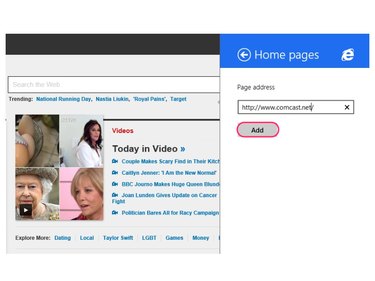
In Windows 7
Click the gear icon in the top-right corner of the Internet Explorer window. Select Internet options, and in the General tab, type "http://www.comcast.net" into the Home page field. Click OK or Apply to confirm the new home page.
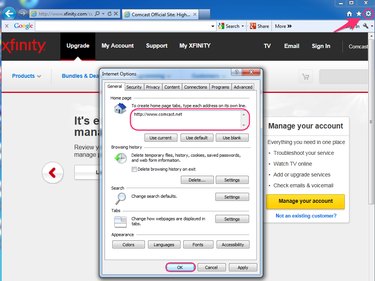
In Safari
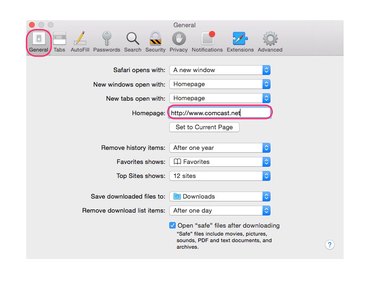
Click Safari in the menu bar and select Preferences. Under the General tab in the toolbar, click on the Homepage field and enter "http://www.comcast.net." Close out of the Safari Preferences window to save changes and confirm Comcast as the new Safari home page.
In Mozilla Firefox
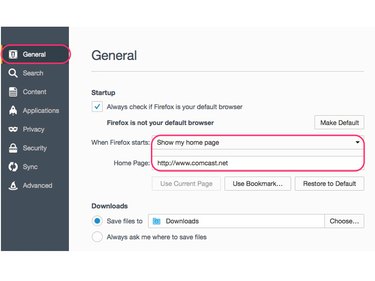
Navigate to "about:preferences" in the Firefox address bar. In the Startup section, select Show my home page in the When Firefox starts drop-down menu. Enter "http://www.comcast.net" in the Home page field and close out of the Firefox preferences tab to confirm the new home page.
In Google Chrome
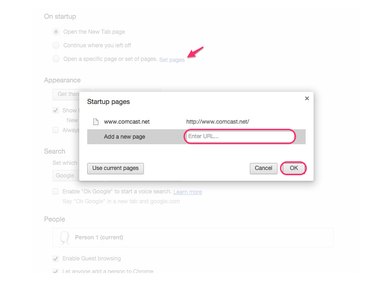
Navigate to "chrome://settings" in the Chrome address bar. Under the On startup section, click the Set pages link. In the Startup pages dialogue box, enter "http://www.comcast.net" in the Add a new page field. Click OK to confirm the new home page.