Tumblr's archive view displays all the posts and photos for a given period on a single screen, making it easier to look through and find specific pictures. This can save a considerable amount of time if you're looking for a specific picture or only want to see pictures as opposed to full posts — especially on Tumblr blogs that update frequently. Anybody can access the archive view by adding a single word to a Tumblr blog's URL.
Step 1
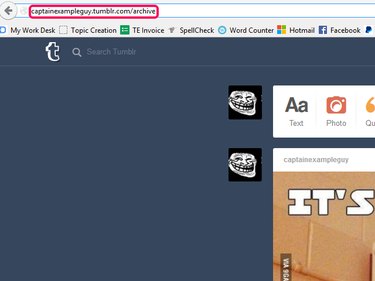
Go to the main page of the desired Tumblr blog and add /archive to the end of the URL.
Video of the Day
Step 2
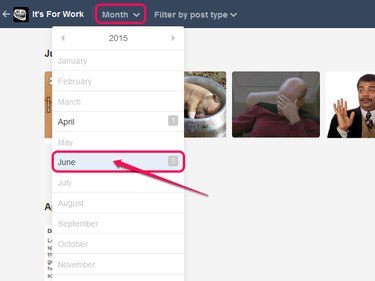
Select the month you want to explore from the Month drop-down menu. Months that don't have any posts are grayed-out, while months with posts show dark text and a number indicating the number of posts that month.
Step 3
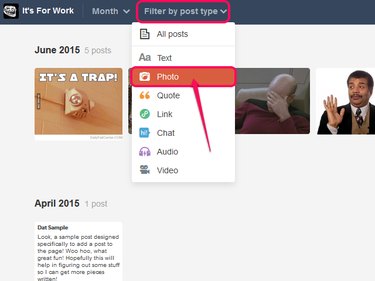
Select Photo from the Filter by post type drop-down menu.
Step 4
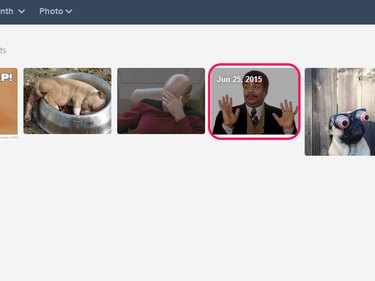
Browse through the photos presented to find the picture you want. Once you've found the desired picture, clicking it takes you to the photo's post.
Video of the Day