When inserting objects such as pictures and shapes in Microsoft Publisher, generate mirror-images of these objects by flipping them. Microsoft Publisher lets you flip objects either horizontally or vertically using the flipping controls found in the Arrange group.
Step 1

Image Credit:
Image courtesy of Microsoft
Click on an object to select it.
Video of the Day
Step 2
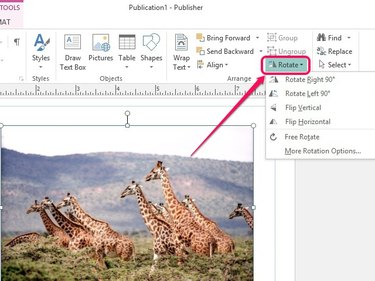
Image Credit:
Image courtesy of Microsoft
Open the Home tab and then click the Rotate pull-down menu in the Arrange group.
Step 3

Image Credit:
Image courtesy of Microsoft
Click Flip Horizontal to flip the object horizontally.
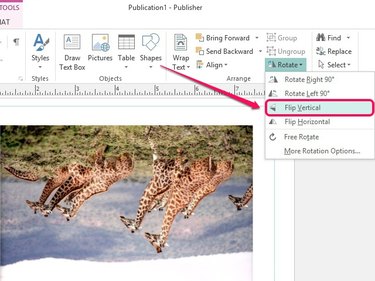
Image Credit:
Image courtesy of Microsoft
Alternately, click Flip Vertical to flip the object vertically; all items within the object appear upside-down.
Video of the Day
references