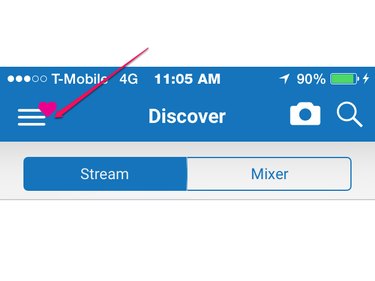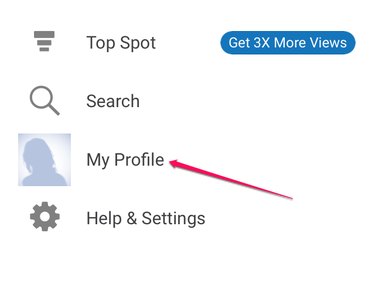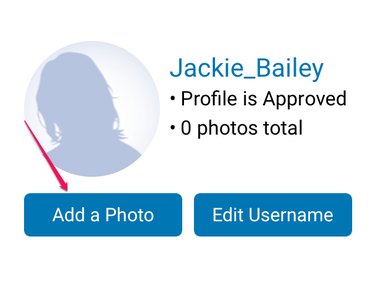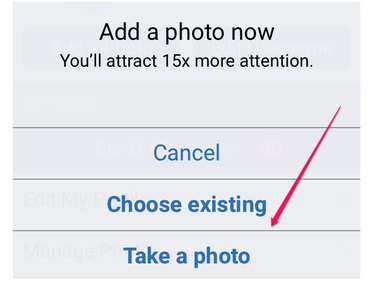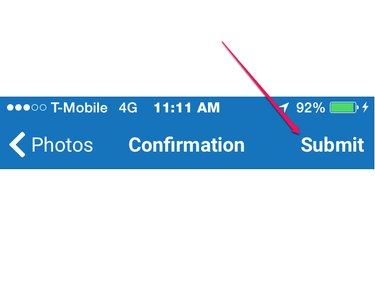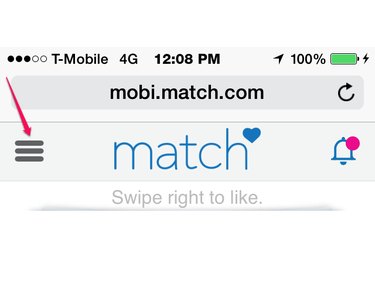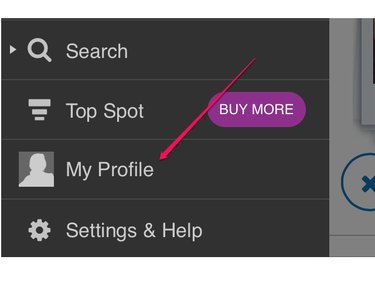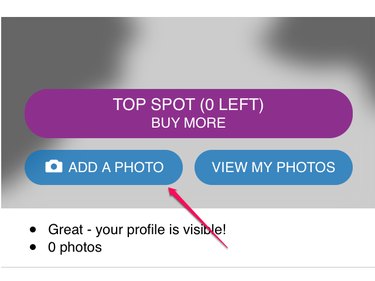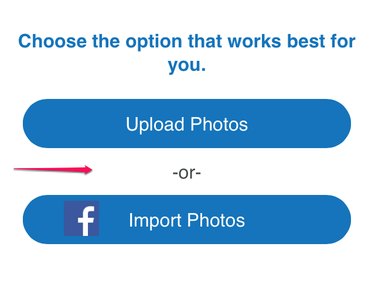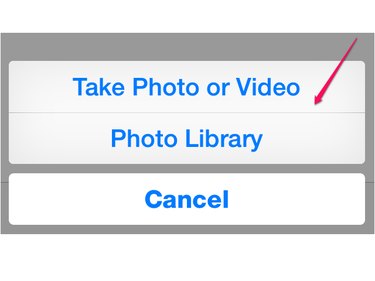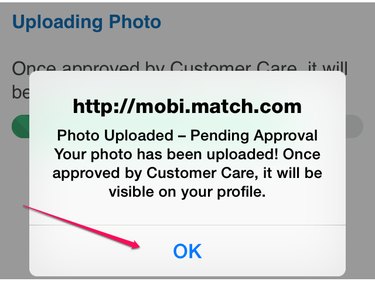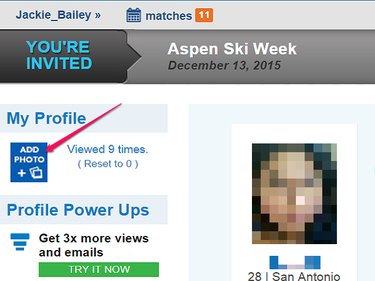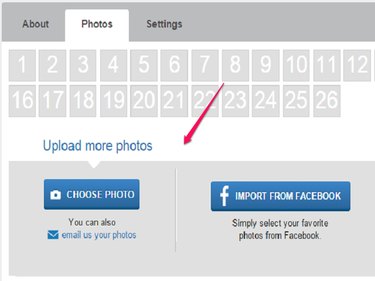Add your primary photo on Match.com using the Add a Photo function in your profile. According to the site, guys are 14 times more likely to look at a woman's profile with a photo, and women are 8.5 times more likely to look at a man's profile with a photo.
Adding a Primary Photo With the Mobile App
Sign in to your mobile Match.com app and tap the menu icon.
Video of the Day
Video of the Day
Tap My Profile.
Then tap Add a Photo.
Choose either to upload an existing photo or take a new photo using your phone's camera.
Once you choose the photo you wish to use, tap Submit.
Using the Match.com Mobile Website
Log in to your Match.com account on the mobile Match.com website and tap the menu icon.
Tap My Profile.
Then tap Add a Photo.
You are given the option to Upload Photos or Import Photos from Facebook.
When you choose Upload Photos, you can choose to Take Photo or Video using your mobile device, or choose an existing photo from your Photo Library.
Once you upload a photo, it is submitted for approval. Tap OK.
Adding a Primary Photo with Match.com on the PC
To add a primary photo using your PC, and sign in to your Match.com account in your Web browser. Click Add Photo.
Click either Choose Photo or Import from Facebook. Select the photo you want to use. After uploading, your photo is automatically be submitted for review.